Adding or deleting tags
Content:
Add or delete tags on a single resource
Adding tags on a single EC2 instance:
- Navigate to the resource we want to tag, in this case we will access our Amazon EC2 Console.
- In the navigation bar at the top of the screen, ensure that the correct Region is selected (In this lab, we are using the Singapore region)
- Click on the resource to tag from the list of resources, select the Tags tab, and then select Manage tags
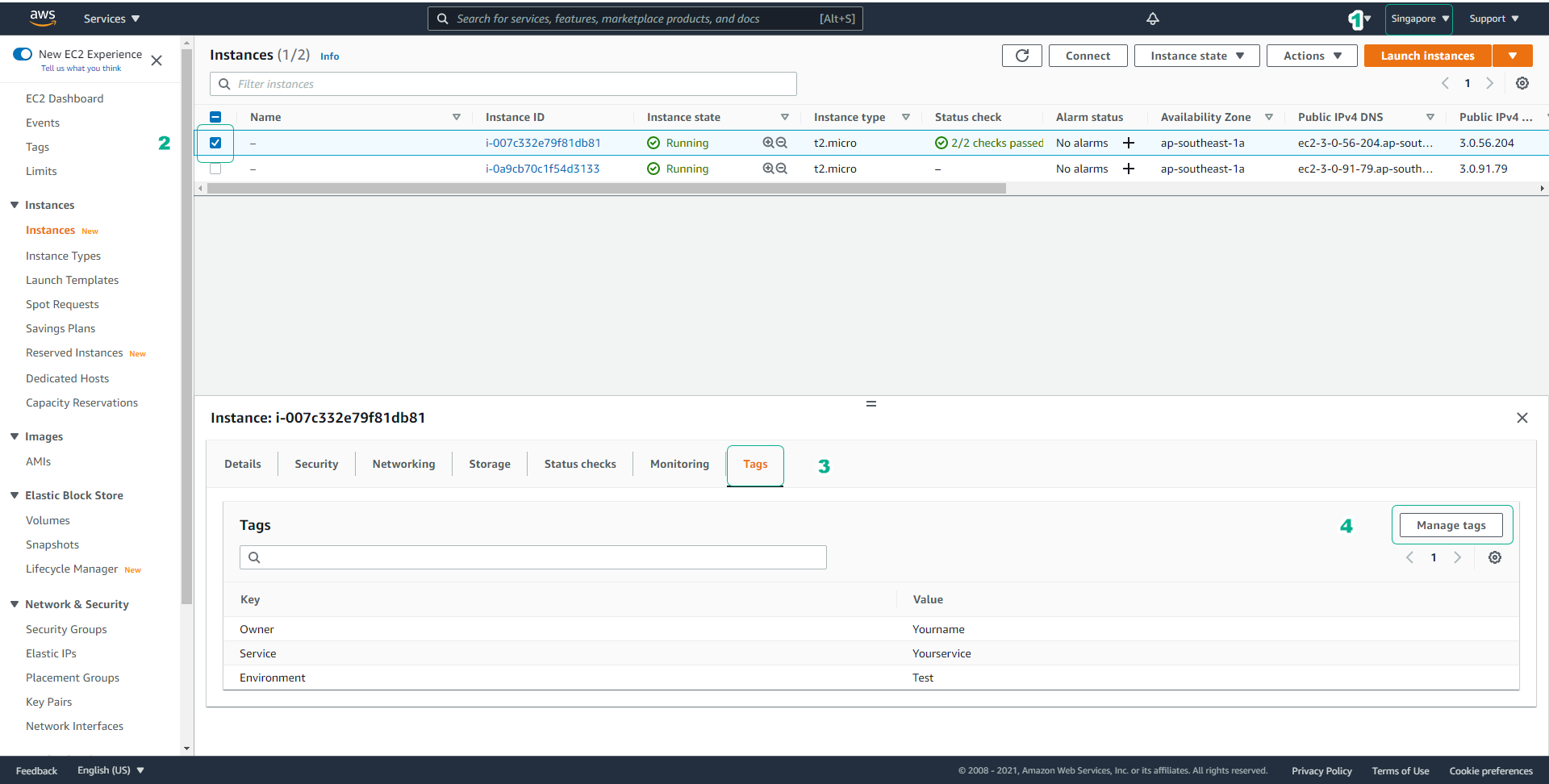
- Next, click on Add tag. Enter Key and Value information for the tag as shown below and click Save.
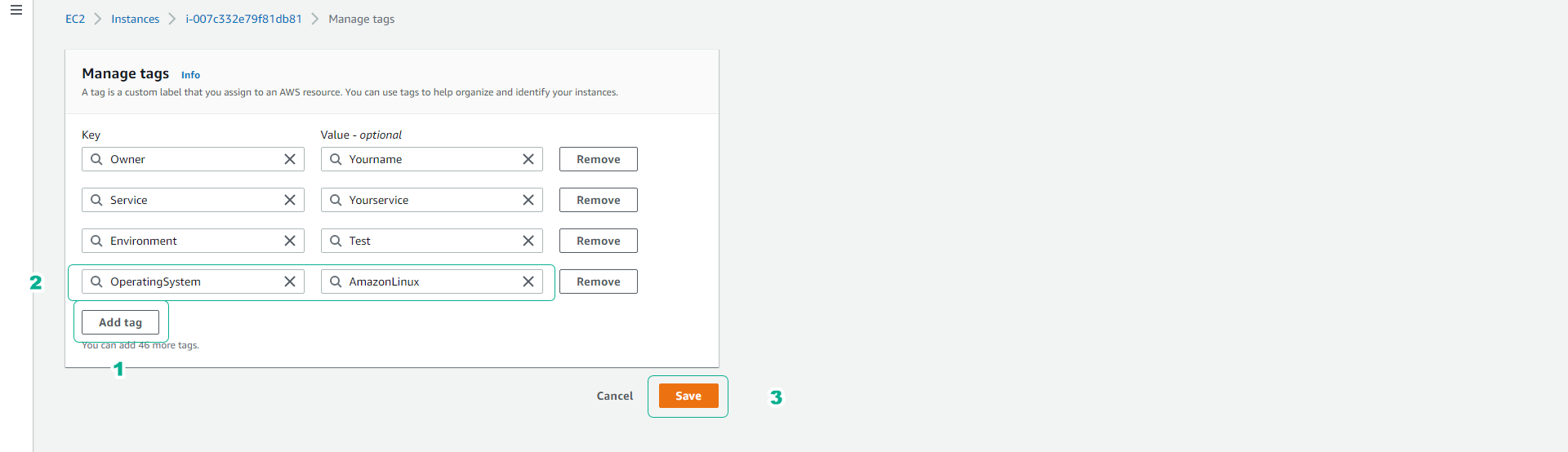
We have just added a new tag to identify the operating system for EC2 Instance.
Add or delete tags on groups of resources
Adding tags on multiple EC2 instances:
- Access the Amazon EC2 Console.
- In the left pane, select Tags
- Select Manage Tags

- On the Manage Tags page, select the type of resource to filter at Filter (for example, Instances)
- To add tags on the resource group:
- Select the resources you want to tag
- From the Add Tag section, fill in Key and Value of your desired tag and click Add Tag
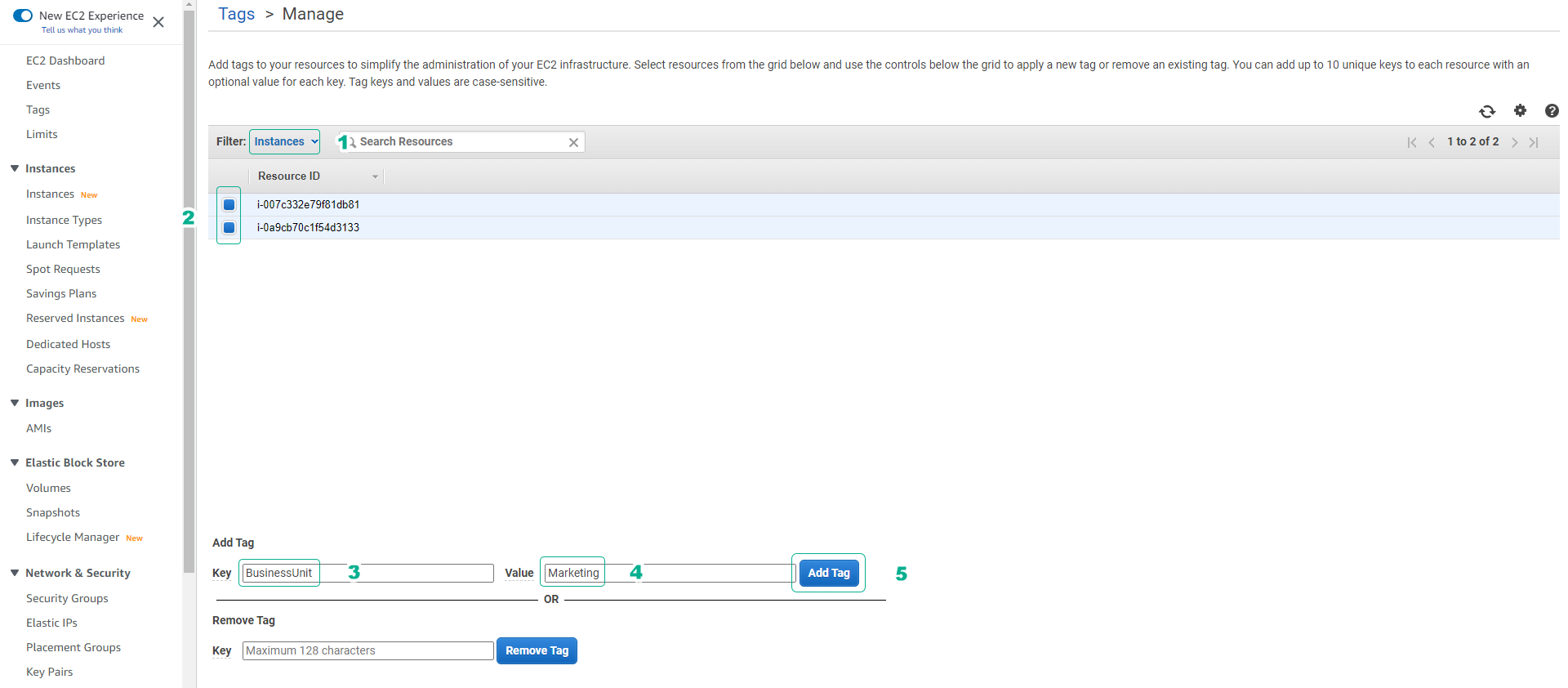
- To delete the tag on the resource group:
- Select the resources which you want to remove a given tag
- At Remove Tag, fill in Key and select Remove Tag.