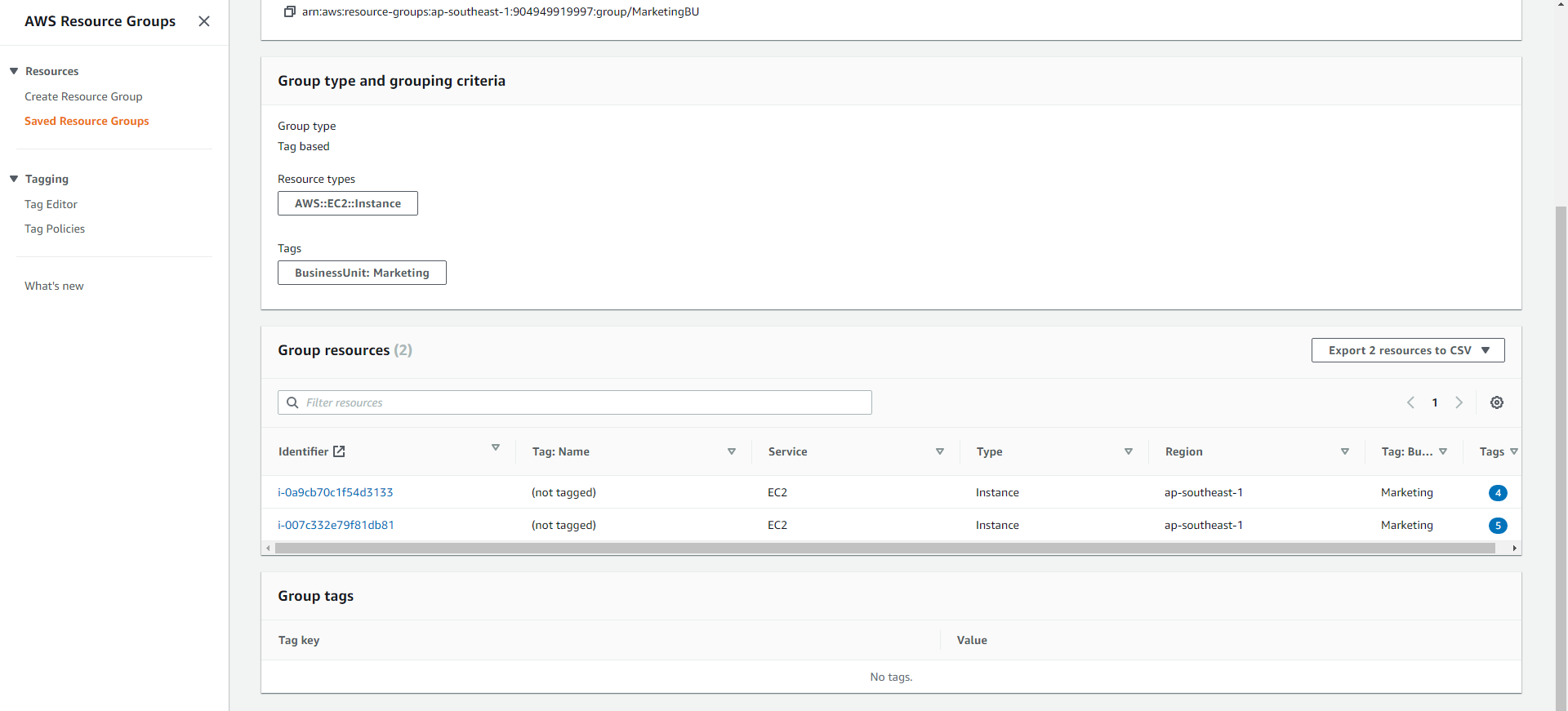Creating a Resource Group
Create a Resource Group
In this step, we will create a Resource Group categorized by tag.
- Go to the AWS Resource Groups Console
- In the left pane, click on Create Resource Group
- From the Create query-based group page, under Group type, select Tag-based.
- Under Grouping criteria, select Resource types (resource type) is AWS።EC2።Instance.
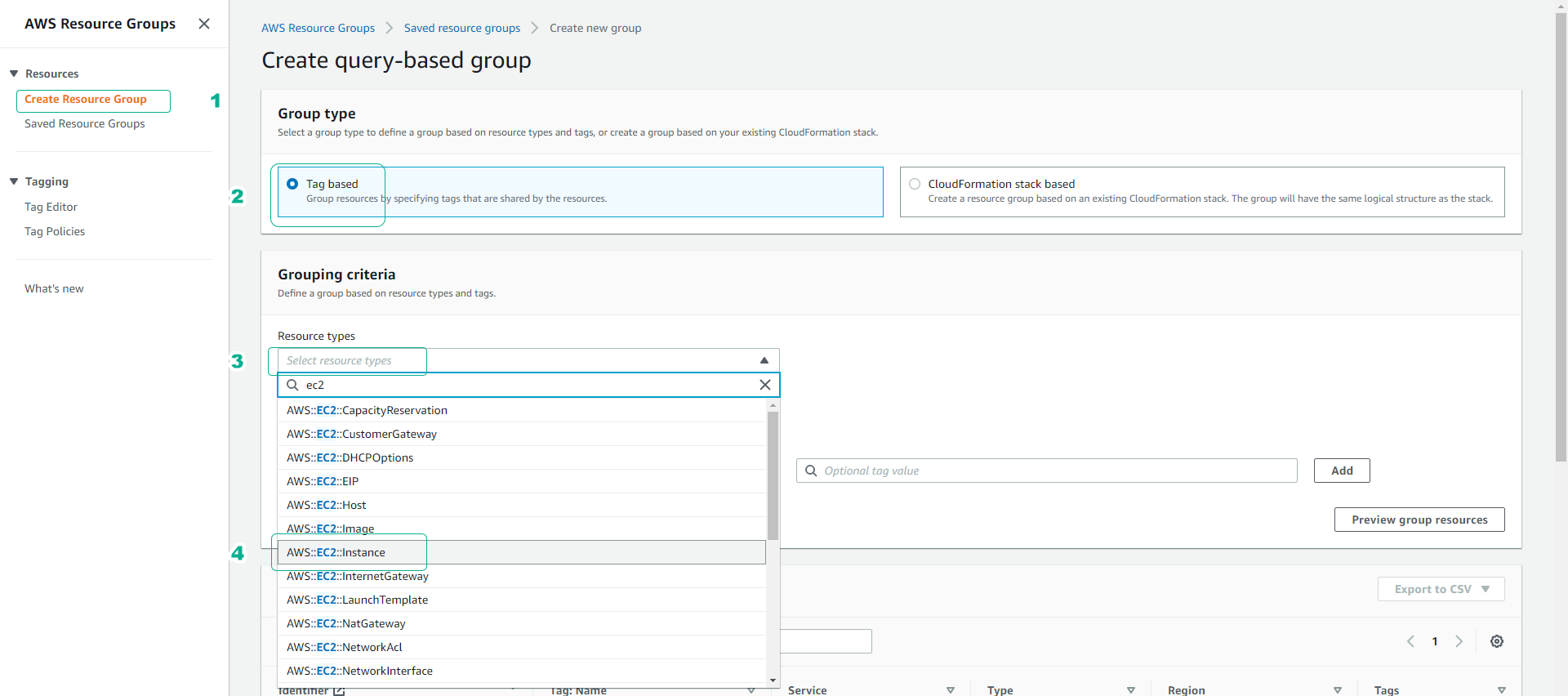
- Under Tags, type tag “key=BusinessUnit, Value=Marketing” and then press Add to add the tag.
- Click Preview group resources to show Group Resources resources with the resource type and tag mentioned above.
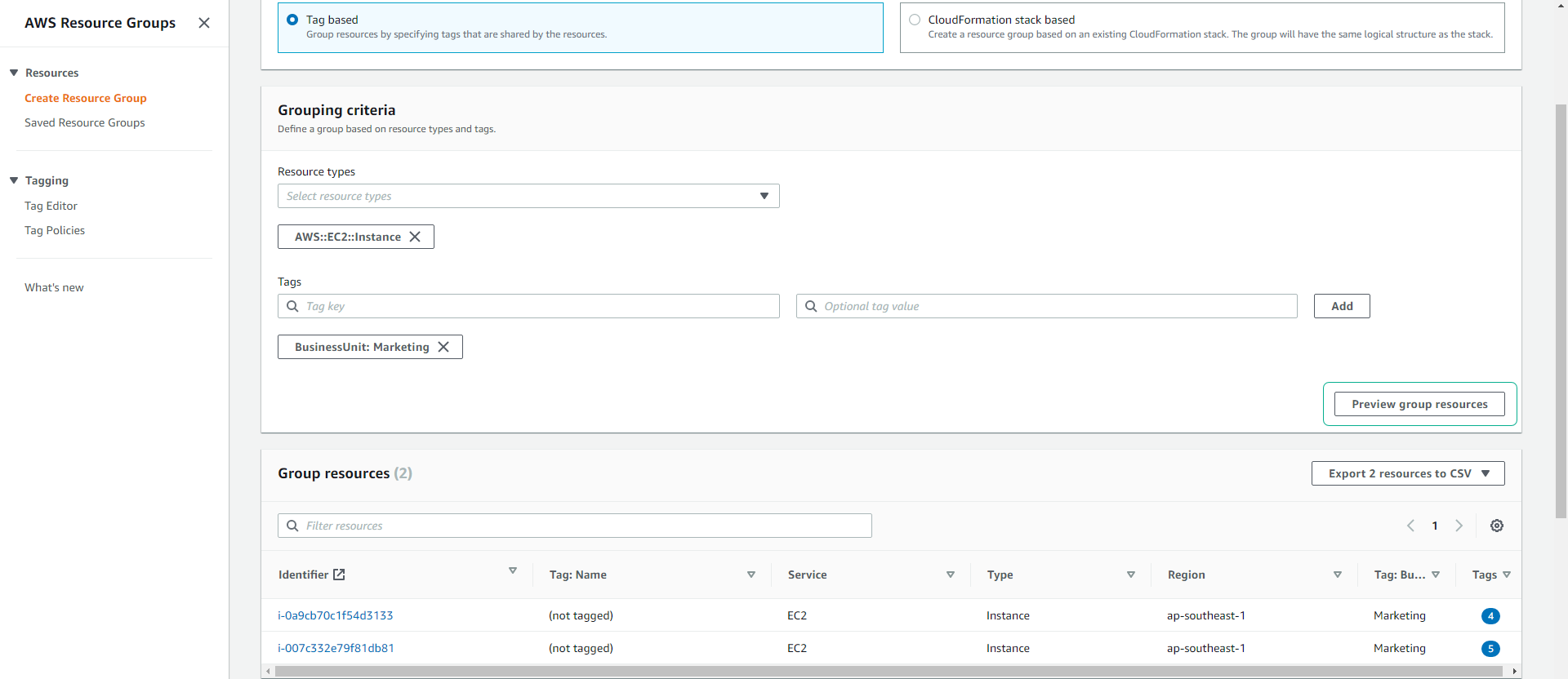
- In the Group details section, enter the following parameters:
- Group name: MarketingBu
- Group description - optional: enter a description for Resource Group (eg: Servers of Marketing BU)
- Verify the above and click Create group.
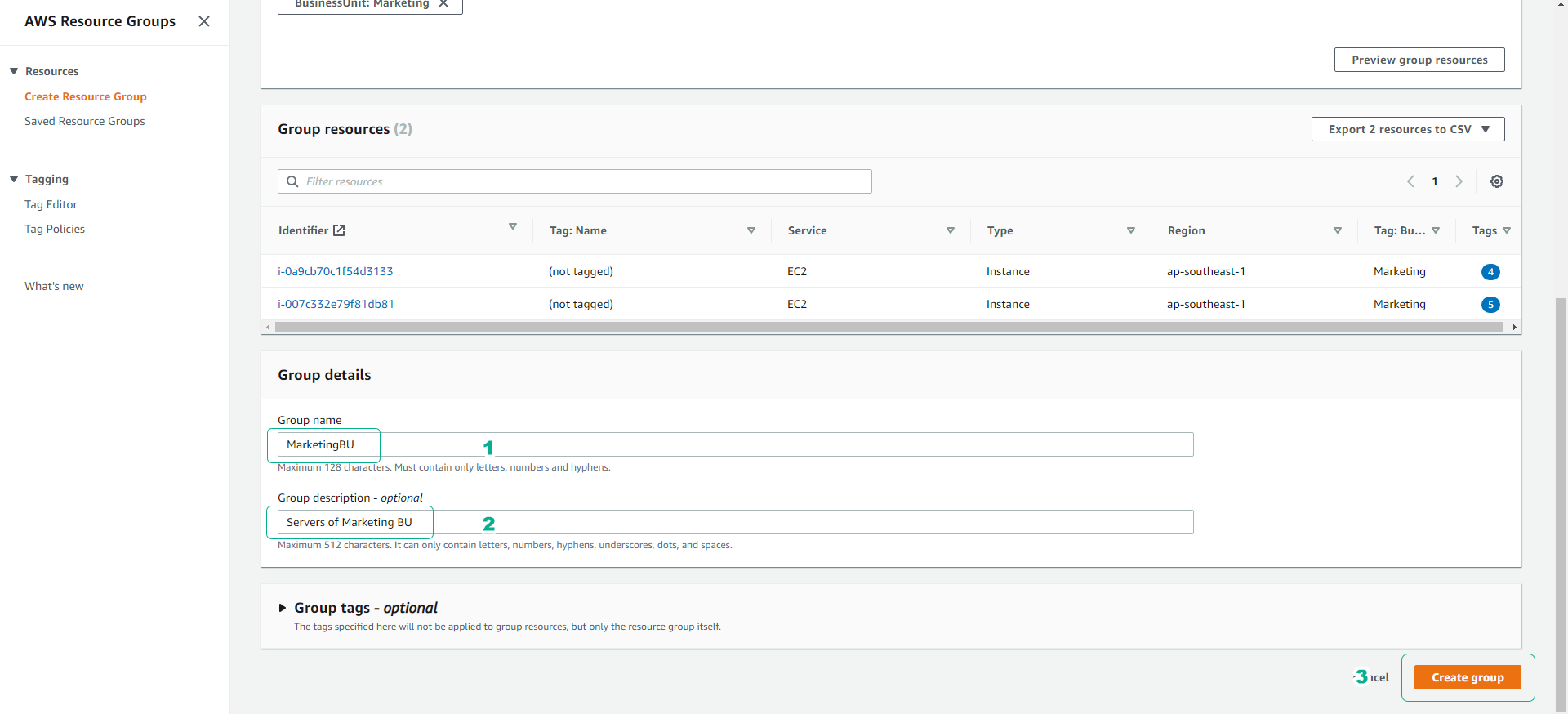
We can skip Group tags - optional.
However, if you want the Resource Group being created to be a part of a larger Resource Group, you can add a tag to the Resource Group. (Example: “Key=Organization, value=AWS”)
- After the Resource Group has been successfully created, click Saved Resource Groups in the left pane to see the Resource Group we have just created.
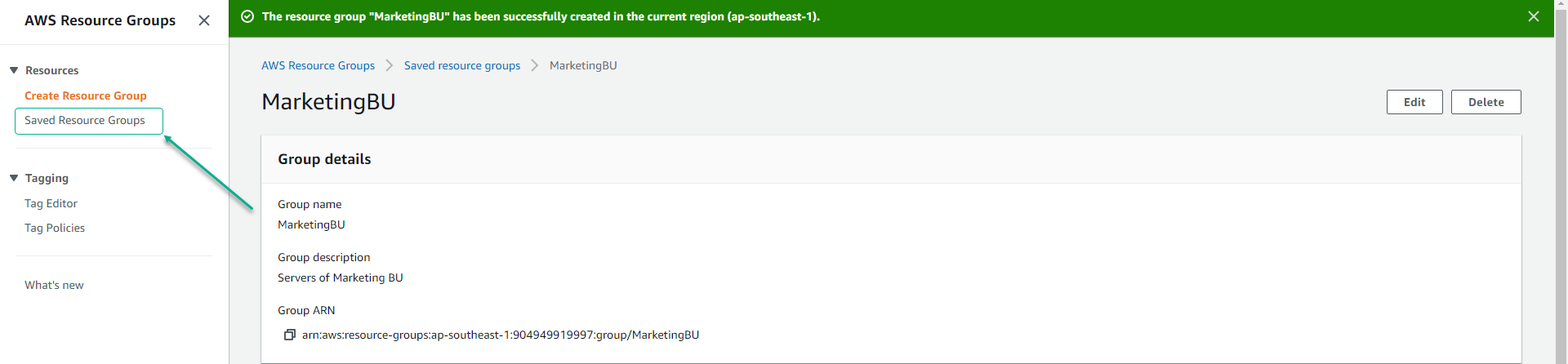
-
Click on Resource Group MarketingBu.
-
Scroll down the Group resources section, you’ll see all the resources that belong to this Resource Group.